Customize your Mac in System Preferences
There are many settings you can adjust to make your Mac perfect for you. For example, you can change the size and location of the Dock, choose a desktop background, set your computer’s clock to a different time zone, and more. You use System Preferences to make these changes.
To open System Preferences, you can click the System Preferences icon ![]() in the Dock or choose Apple menu > System Preferences.
in the Dock or choose Apple menu > System Preferences.
Open System Preferences for me
When you open System Preferences, you see a grid of icons. Your icons may vary depending on your system and any apps you have installed.
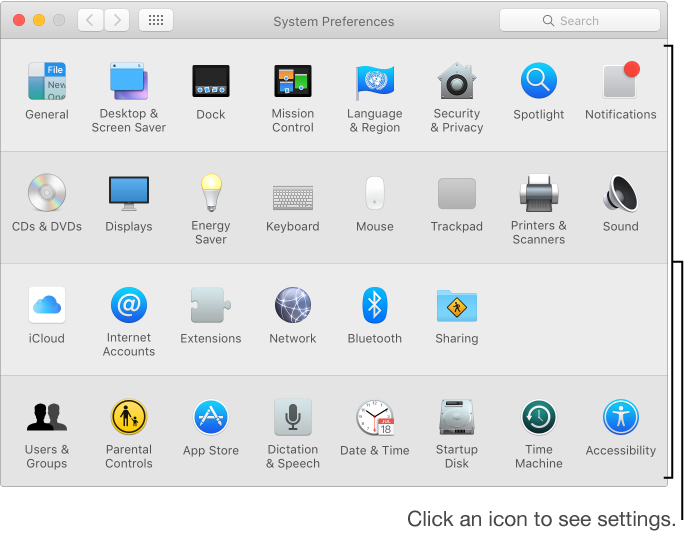
Click an icon to open a preference pane, where you can change your settings. If the settings are dimmed and the lock icon ![]() in the bottom of the window is locked, click the icon, then type the administrator password to make your changes.
in the bottom of the window is locked, click the icon, then type the administrator password to make your changes.

Click the Show All button ![]() to return to the preference icons, or click and hold it to see the icons in a list. Choose one from the list to go straight to that preference pane.
to return to the preference icons, or click and hold it to see the icons in a list. Choose one from the list to go straight to that preference pane.