Back up your files with Time Machine
With Time Machine, you can back up your entire Mac, including system files, apps, music, photos, emails, and documents. When Time Machine is turned on, it automatically backs up your Mac and performs hourly, daily, and weekly backups of your files.
When you use Time Machine on a portable computer, Time Machine not only keeps a copy of everything on your backup disk, it also saves “local snapshots” of files that have changed on your internal disk, so you can recover previous versions. These local snapshots are made hourly unless you turn Time Machine off, and they’re stored on your portable computer’s internal disk. If you accidentally delete or change a file, you can use Time Machine to recover it.
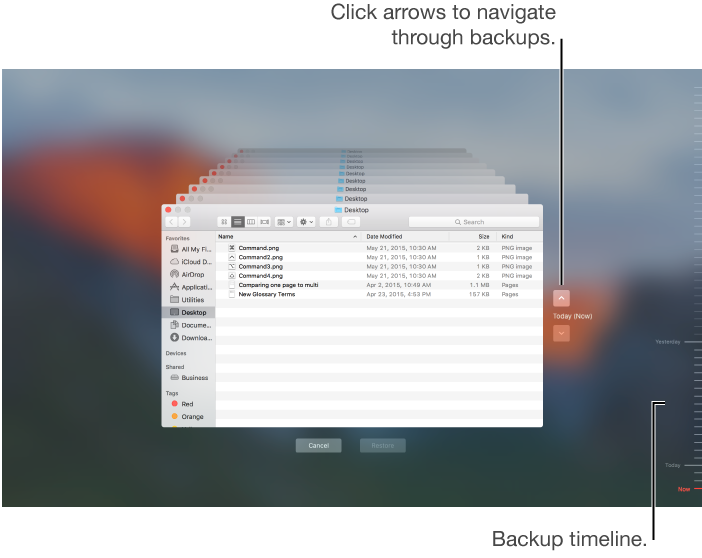
Even though Time Machine creates local snapshots on your portable computer, you should also back up your files to a location other than your internal disk, such as an external hard disk, a disk on your network, or a Time Capsule. That way, if anything ever happens to your internal disk or to your Mac, you can restore your entire system to another Mac and get all your information back where it belongs in no time.
-
Connect an external hard disk to your Mac and turn it on.
You’re asked if you want to use the disk to back up your Mac.
-
Click Use As Backup Disk, then follow the instructions in Time Machine preferences.
To open Time Machine preferences, choose Apple menu > System Preferences, then click Time Machine.