Set up iCloud on your Mac
To use iCloud on your Mac, you need to sign in to iCloud using your existing Apple ID, or a new one, then select the iCloud features you want to use.
Note: If you signed in to iCloud when you first used your Mac, you can change your iCloud settings at any time. For more information, see Change iCloud feature settings.
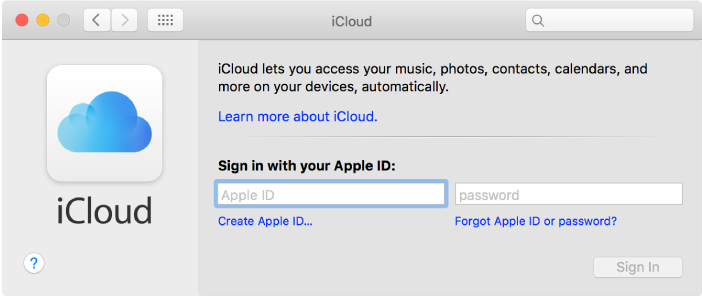
-
Choose Apple menu > System Preferences, then click iCloud.
-
Enter your Apple ID, then follow the onscreen instructions.
Important: Be sure to use the same Apple ID for iCloud on all your devices.
If you want to use one Apple ID for iCloud and a different Apple ID for the iTunes Store, App Store, and iBooks Store, be sure that you enter the Apple ID you want to use for iCloud here. For more information, see the Apple Support article Set up your Apple ID for iCloud and iTunes.
If you want this Mac to download iTunes music and app purchases made on your other devices, you can have them downloaded automatically in iTunes.
To set up iCloud on your iOS device, Apple TV, or Windows computer, follow the instructions on the How to set up iCloud website.